Friday, October 7, 2016
Tutorial How to Make a Bootable Pen Drive using CMD Easiest Method
Tutorial How to Make a Bootable Pen Drive using CMD Easiest Method
Hello Everyone!!
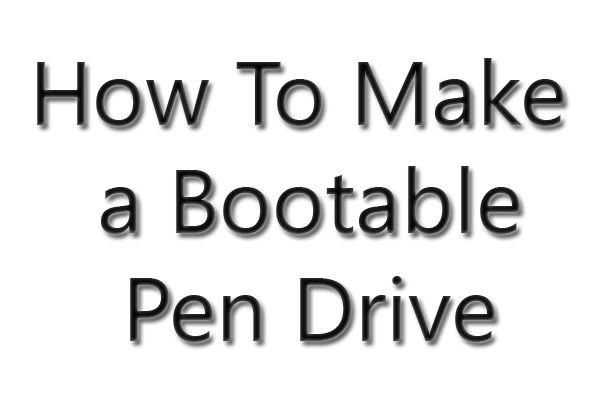
Today we are Posting about "How To Make a Bootable Pen Drive".
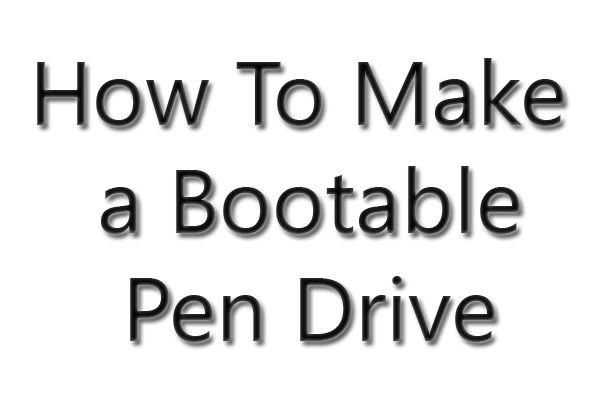
We all Use Windows, and Sometimes it gets Corrupted or We get a Lot of Virus and because of that we change Windows..
To Install Windows, we need a Bootable Disk ( NTFS type ) or a Bootable Pen Drive..
Usually, all the Disks ( DVDs ) are already NTFS Type, i.e., we Dont have to Follow any Step to Boot From Disk but when we Dont have a Bootable Disk, we need a Bootable Pen Drive to Boot From..
So, here are Some Steps that you Have to Follow to Make your Pen Drive Bootable..
Step 1.) Click Window Key and Type "cmd" and then Run it as Administrator.
Step 2.) After you have opened cmd, type "diskpart".
Step 3.) After that type "list disk". Then it will Show you Different Disks with Their Respective Labels.
Step 4.) Once you see the Disks, Choose the One which is your pen Drive. ( You can Recognize your Pen Drive by its Size )
Step 5.) Type "select disk 1". ( In my Case, my Pen Drive is the Disk 1 )
Step 6.) Type "clean". ( It will erase everything in your Pen Drive )
Step 7.) Now, type "create partition primary".
Step 8.) Now, type "select partition 1".
Step 9.) Type "active".
Step 10.) Now comes the Main Command, type "format fs=ntfs". ( This Step will take about 15-20 Minutes Depending upon the Speed of your System and the Size of Pen Drive )
Step 11.) Once the Conversion is Completed, type "assign".
Now Open "My Computer" and you will see your Pen Drive with a Suffix, you have to Remember that. [ Ex : Removable Disk(G:) ]
Step 12.) Type "exit" to Exit from Diskpart.
Step 13.) Change your Directory from "C:WindowsSystem32" to the Directory where you have Stored Windows. [ Ex : D:win8 ]
Once in the Root Directory of your Window, goto "boot" folder [ Ex : D:win8 oot ]
Step 14.) Type "bootsect.exe/nt60 g:". ( Replace "g:" with your pen Drive Suffix )
Step 15.) Copy all the Window Files to the Pen Drive and Boot.
All Done!!
Now, you have a Bootable Pen Drive!!
To make your Pen Drive Normal, Format it with Default Options and your Pen drive will Automatically convert to Default "FAt32".
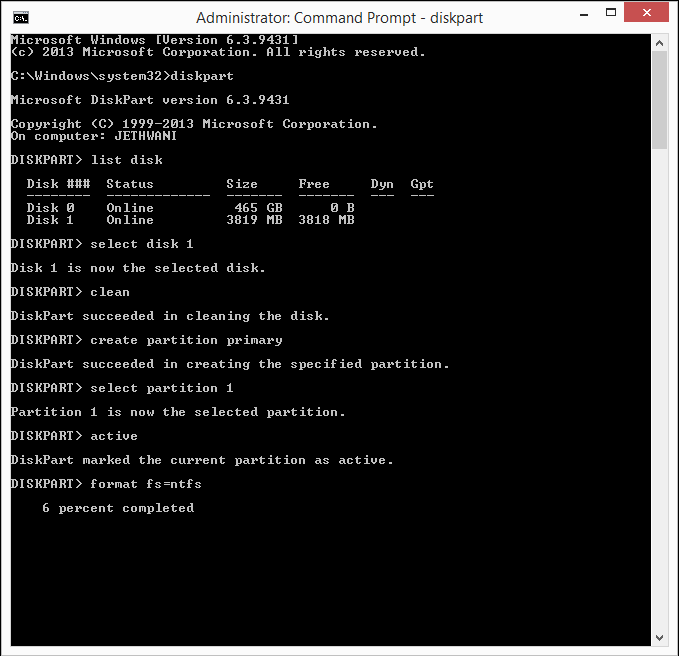
Screenshot 2
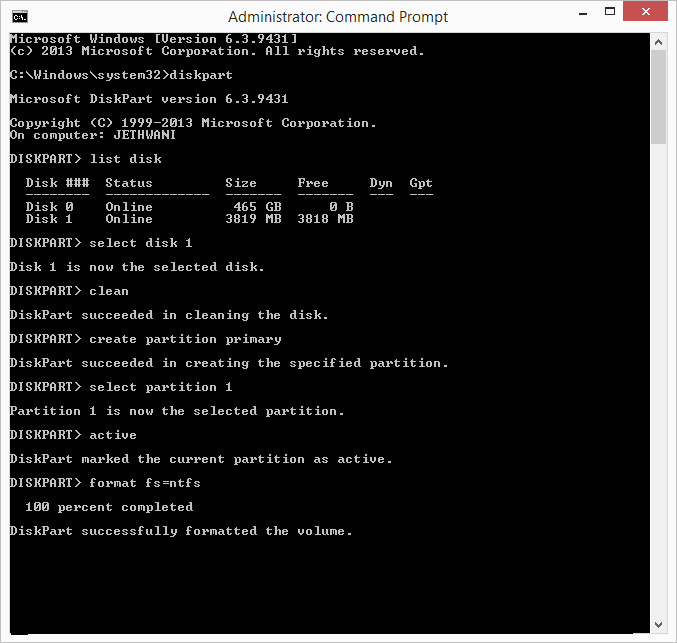
Screenshot 3
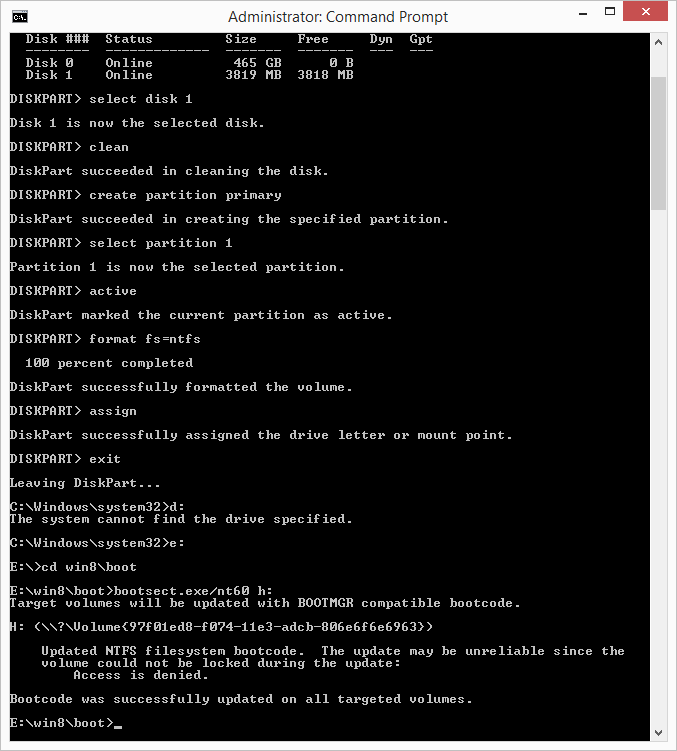
 Yogesh Jethwani. I am a Student of Class 12. I am very Interested in Computers and Blogging, so I decided to start "YJ-ES Latest Buzz" and I am Working hard on it.
Yogesh Jethwani. I am a Student of Class 12. I am very Interested in Computers and Blogging, so I decided to start "YJ-ES Latest Buzz" and I am Working hard on it.
Once in the Root Directory of your Window, goto "boot" folder [ Ex : D:win8 oot ]
Step 14.) Type "bootsect.exe/nt60 g:". ( Replace "g:" with your pen Drive Suffix )
Step 15.) Copy all the Window Files to the Pen Drive and Boot.
All Done!!
Now, you have a Bootable Pen Drive!!
To make your Pen Drive Normal, Format it with Default Options and your Pen drive will Automatically convert to Default "FAt32".
Screenshots
Screenshot 1
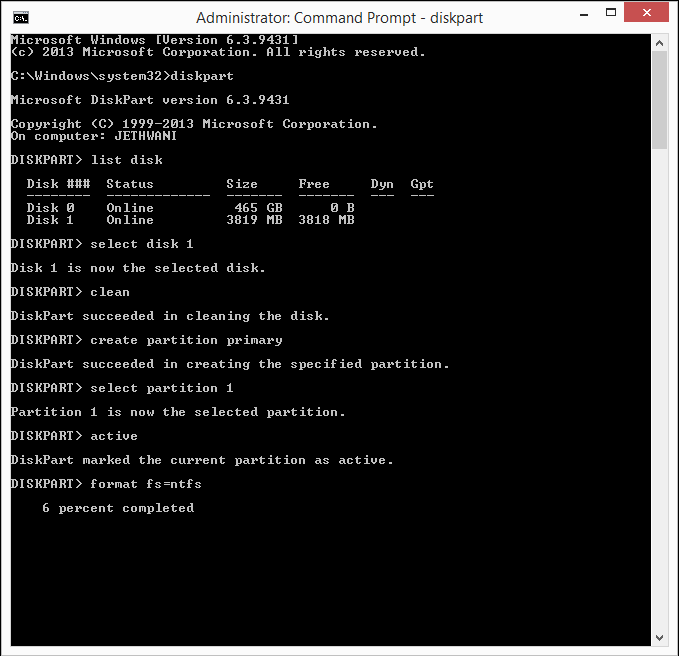
Screenshot 2
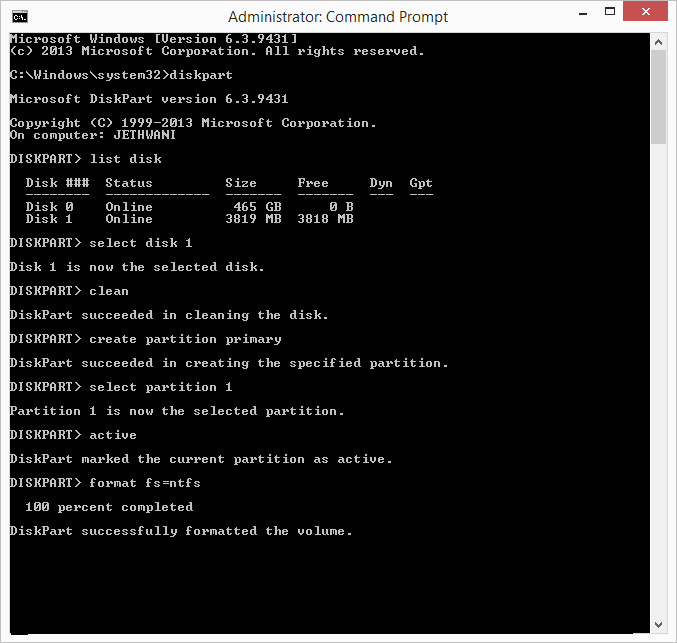
Screenshot 3
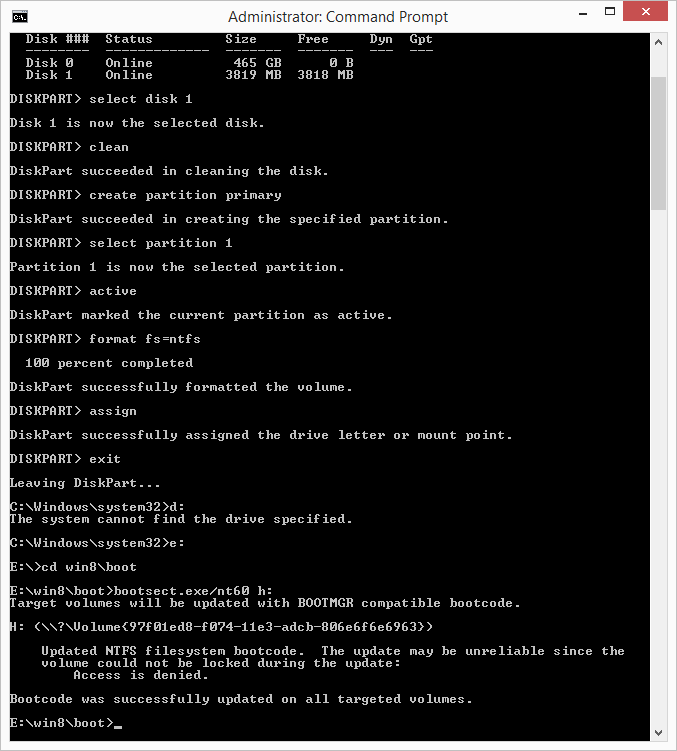
If you face any Problems Regarding the Trick, Post a Comment.
Liked this Post, Dont Forget to Like us on Facebook or Join us on Our Group!!
Tell Others about Us!!
Keep Visiting!!
Posted by

Go to link Download
Subscribe to:
Post Comments (Atom)
No comments:
Post a Comment