Wednesday, September 14, 2016
Using Subst command to create virtual drives
Using Subst command to create virtual drives
Subst is being use to associate or substitutes folders as virtual drives. The command lets you access data easily and By functionality, its almost the same as creating folders to computer window.
Lets try using the command by creating drive S: using the folder c:files.
type “cmd” at Start search, and follow the command below
s: – virtual drive letter
files – folder that you want to associate (c:files)
Afterwards, you’ll see the virtual drive instantly. Anyway, the problem with the command, when the computer restarts, all created virtual drives will be deleted automatically.
So, Let’s solve and try loading the commands before logging into windows.
Open your Notepad and write the command
| subst s: c:myfilesvideos subst x: c: ackup |
Use File > Save As and go to the following folder location
C:Users[username]AppDataRoamingMicrosoftWindowsStart MenuProgramsStartup
Make sure that you Click ALL Files (*.*) and write the filename
Great?!
To delete any virtual drive use the command SUBST Drive /d
e.g. Subst s: /d
Usage
| C:Usersmstouch>subst /? SUBST [drive1: [drive2:]path] SUBST drive1: /D drive1: Specifies a virtual drive to which you want to assign a path. [drive2:]path Specifies a physical drive and path you want to assign to a virtual drive. /D Deletes a substituted (virtual) drive. Type SUBST with no parameters to display a list of current virtual drives. C:Usersmstouch> |
Thanks for reading the article!
Go to link Download

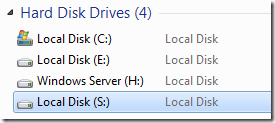
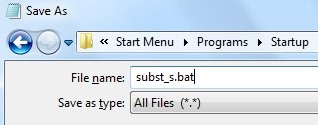
No comments:
Post a Comment