Friday, January 27, 2017
Windows 7 USB DVD Download tool
Windows 7 USB DVD Download tool

INSTALLATION:
TO INSTALL THE WINDOWS 7 USB/DVD DOWNLOAD TOOL
:
:
- Click to open the Windows 7 USB/DVD Download tool installation file.
- When you are prompted to either save the file to disk or run it, choose Run.
- Follow the steps in the setup dialogs. Youll have the option to specify where to install the Windows 7 USB/DVD Download Tool.
NOTE: You need to be an administrator on the computer you are installing the Windows 7 USB/DVD Download tool on. The tool requires the Microsoft .NET Framework version 2.0 or higher.
Screenshots:
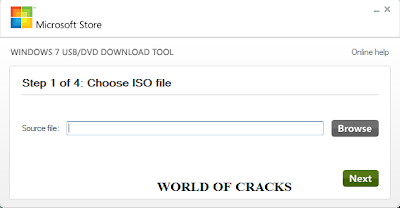
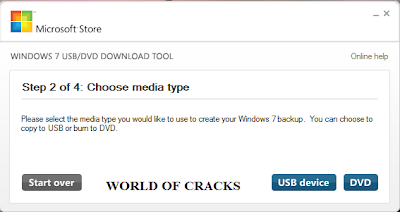
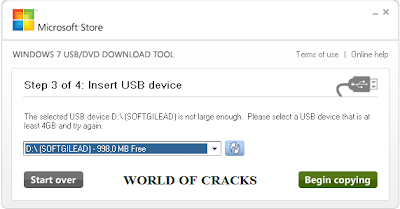
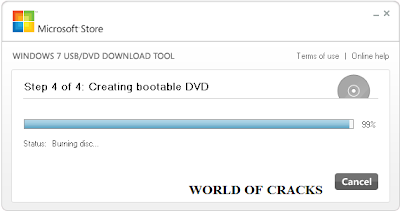
SYSTEM REQUIREMENTS
- Windows XP SP2, Windows Vista, or Windows 7 (32-bit or 64-bit)
- Pentium 233-megahertz (MHz) processor or faster (300 MHz is recommended)
- 50MB of free space on your hard drive
- DVD-R drive or 4GB removable USB flash drive
USING THE WINDOWS 7 USB/DVD DOWNLOAD TOOL
Before you run the Windows 7 USB/DVD Download Tool, make sure you have the Windows 8 ISO download from Microsoft Store and have downloaded the Windows 8 ISO file to your hard drive.
- Click the Windows START button, and click WINDOWS 7 USB/DVD DOWNLOAD TOOL in the ALL PROGRAMS list to open the Windows 7 USB/DVD Download Tool.
- In the SOURCE FILE box, type the name and path of your Windows 8 ISO file, or click BROWSE and select the file from the OPEN dialog box. Click NEXT.
- Select USB DEVICE to create a copy on a USB flash drive or select DVD disk to create a copy on a DVD disk.
- If you are copying the file to a USB flash drive, select your USB device in the drop-down list and click BEGIN COPYING. If you are copying the file up to a DVD, click BEGIN BURNING.
Go to link Download
Subscribe to:
Post Comments (Atom)
No comments:
Post a Comment