Thursday, December 22, 2016
web loging required 78754
web loging required 78754
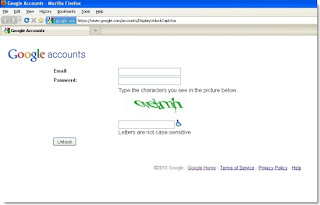
You can easily set up a Gmail account delivered to your email check box in your computer. I hope you all know it. So, you can easily receive Gmail mails in your Outlook Express or Office Outlook. If you try to do this sometimes an error message may appear and it is very common to all. When you will try to login your account for sending email to friends or to check your inbox, an error message may show like this, "Web login required" or "Your IMAP server wishes to alert you to the following: Web login required. (Failure)". What can you do in this situation? Dont become worried. I am giving you solution.
Previously, I told you that it is a very common problem or may not be an error, just an instruction needed to mention during the set up of Gmail IMAP account.
This error may happen due to two reasons. The first one is very common. It is happened for a security issue that Google try to prevent automated scripts from doing access your email account. During the try to login into Gmail account from any remote client, just unlock the security so that it can trust you as an authorized user. For this reason, you have to unlock Googles Captcha.
Before trying to unlock captcha first do the following two things:
1. Check that you have correct user name and correct password.
2. Check the settings of your email. Did you enter all your information correctly?
How to Unlock the Captcha Service?
1. Firstly, go to this site: https://www.google.com/accounts/DisplayUnlockCaptcha
2. Give your email address and correct password in the box.
3. This time login to your email account using the email program in your computer.
Captcha is the verification letters which will try to verify you as a human. You can visit another link to solve your problem:
http://mail.google.com/support/bin/answer.py?hl=en&answer=78754
Second Case - Why you failed to login to your Gmail account?
Your email program will send a query to Gmail service. So, you have to change the frequency settings of your email program so that emails may not be checked coming from Gmail. Gmail recommends to set mail client so that only one new message can come in every ten minutes.
How to set the time of checking email in Outlook email?
1. Open your Outlook service
2. Go to "Tools" menu in the top.
3. Choose "Options" from menu.
4. Go to "Mail Setup" tab and click on "Send/Receive..." button.
5. This time "Send/Receive Groups" dialog box will be opened. Below this page you will see an option named "Schedule an automatic send/receive every -- minutes". Set 30 minutes from here.
How to set the time of checking email in Thunderbird email?
1. Open Thunderbird email service.
2. Go to "Tools>Account Settings" from menu.
3. Find the email address for changing the settings.
4. Click on the "Server Settings" option under correct mail address.
5. Check the box for "Check for new email messages every" like before and press "OK".
Go to link Download
Subscribe to:
Post Comments (Atom)
No comments:
Post a Comment